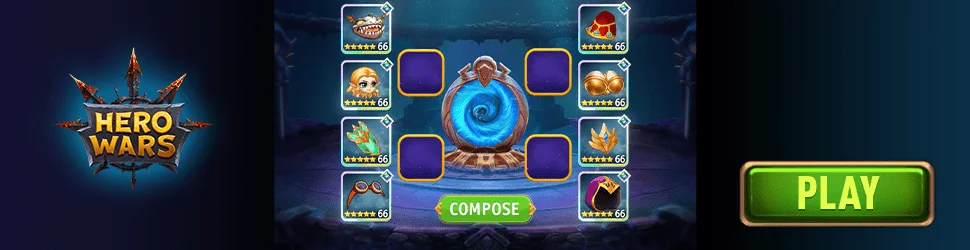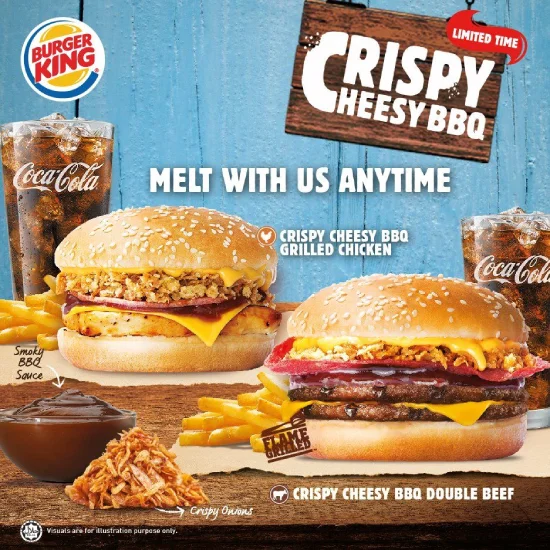"I love electroholiker – :: addicted to electronic life ::"
www.electroholiker.de VS www.gqak.com
2022-06-09 11:29:25
Zum Inhalt springenelectroholiker:: addicted to electronic life ::HomeDigital LifeITPhotographyBook ReviewsHardwareMusicMovies & TVGermanAboutImpressumDatenschutzZurückAsus PG279QM Monitor Backlight Stays On in StandbyHow to turn the backlight off in sleep modeThe PG279QM is an excellent gaming monitor. However, there was always something that annoyed me.When the monitor turned off and went to sleep mode, the backlight stayed on for at least 2 minutes.In a dark room this was quite noticeable.Monitor BacklightThe solution is to disable Input Auto Switch. This way the backlight will turn off after only ~5 seconds.Input Auto SwitchIt remains unclear why the backlight stays on while the monitor is searching for input signals (e.g. fromHDMI, DisplayPort, etc.) but at least I found a workaround since I don’t need the automatic input selection.Veröffentlicht vonadminMai 22, 2022Mai 22, 2022Veröffentlicht inDigital Life, Hardware, ITSchlagwörter: asus, backlight, display, displayport, hdmi, hintergrundbeleuchtung, input auto switch, input select, monitor, pg279qm, sleep, standbySchreibe einen Kommentar zu Asus PG279QM Monitor Backlight Stays On in StandbyDTS HEADPHONE:X 2.0 in BattlefieldHow to configure Logitech G Pro X for BattlefieldThere is lots of confusion on the internet how to configure 7.1 virtual surround sound headsets like the Logitech G Pro X for Battlefield in order to have surround sound and to hear the direction and distance of enemy footsteps properly.The reason for this confusion is that the game itself offers various audio settings which people don’t understand and mix with additional settings done in the Logitech G HUB software. Another reason for the confusion is that there are bugs in Battlefield 5 so that players occasionally do not hear enemy footsteps, making them think they have configured something wrong.So let’s resolve the confusionVirtual surround sound is called virtual because there are only two speaker drivers in a stereo headphone so the directional sound effect has to be simulated in contrast to „true“ 7.1 systems where seven real physical speakers are positioned in a circular fashion around the player.This simulation is usually done using a head-related transfer function (HRTF). The Logitech G Pro X headset uses the DTS HEADPHONE:X 2.0 technology from DTS, Inc, which provides one of the current top notch HRTF implementations in the sound industry. This is what we want to use!In order to do so, we have to ensure that Battlefield outputs multi-channel audio so that the external G HUB software and the DTS tech in the Logitech G Pro X’s USB soundcard (DAC) can perform the surround simulation. Configure BattlefieldTherefor we have to apply the following ingame AUDIO settings:OUTPUT CONFIGURATION: SURROUNDSOUND PRESET: HEADPHONESThe SURROUND setting ensures Battlefield outputs multi-channel audio (BF5 only provides 5.1 channels but that’s not a problem).The HEADPHONES setting signals that the target device is a headphone with only two physical speaker drivers.At this point let’s dispel one of the confusions. Do NOT use the 3D HEADPHONES setting when you want G HUB (i.e. the DTS tech) to handle the surround simulation! The 3D HEADPHONES setting in Battlefield 5 is a game internal HRTF implementation written by Battlefield developer Peter Bliss (Criterion Games). So do NOT enable it because otherwise you would stack the DTS-HRTF on top of the ingame „Peter Bliss“-HRTF which makes no sense. You cannot combine two surround simulations because the first HRTF already resolves the multi-channel audio to stereo so adding a second HRTF on top is utter nonsense. If you want to use the „Peter Bliss“-HRTF (i.e. the 3D HEADPHONES setting) then check the alternative approach.Configure G HUBNow that we have configured the audio output in Battlefield 5, we have to configure G HUB to enable the DTS HEADPHONE:X 2.0 technology. Therefor we apply the following settings:ENABLE SURROUND SOUND: Enable (DTS logo appears on the right in the red mark)ROOM NAME: GAMING (See green mark)DTS SUPER STEREO MODE: OFF (See blue mark. Note: Super stereo mode is creating effects which we do NOT want. For example it offers simulations of two speakers being placed in front of you or far away from you. That’s something that clearly should stay OFF!)Some words regarding the Equalizer. Honestly I am not a big fan of manual tweaking as I think you could do more wrong than improve or just ruin other audio quality aspects of the game. So I just go with the default setting which is totally fine to hear footsteps in FPS games.DEFAULTS: DefaultConclusion & AlternativeSetting up the Logitech G Pro X to get 7.1. virtual surround sound based on Battlefield 5’s 5.1 multi-channel output is easy! But as mentioned above there is also an alternative. You could also use the ingame virtual surround simulation (i.e. the „Peter Bliss“-HRTF). Therefor you would have to set the following in the game’s AUDIO settings:OUTPUT CONFIGURATION: AUTOSOUND PRESET: 3D HEADPHONESAnd in G HUB you would apply the following setting:ENABLE SURROUND SOUND: DisableThis way the game itself would simulate the surround sound and resolve it to a stereo signal and G HUB would just forward it unaltered to your headphone speakers.Veröffentlicht vonadminMai 22, 2020Januar 21, 2022Veröffentlicht inDigital Life, HardwareSchlagwörter: 3d headphones, 3d-headphones, 3d-kopfhörer, 5.1, 7.1, 7.1 surround sound, audio, battlefield, battlefield 1, battlefield 5, criterion games, dac, dice, dts, dts headphone:x 2.0, footsteps, fußschritte, g hub, g pro x, headphones, headset, hrtf, hrtf implementation, kopfhörer, kriegsbänder, lautsprecher, logitech, logitech g pro x, nachtmodus, night mode, peter bliss, schritte, soundcard, speakers, surround, surround sound, virtual surround sound, war tapesSchreibe einen Kommentar zu DTS HEADPHONE:X 2.0 in BattlefieldHow to get a Windows 10 „Memory integrity“ Debug Log (Core isolation)So you want to enable Windows 10’s security feature „Memory integrity“ which is part of „Core isolation“? But when you move the switch to „On“, you always get the error message „Memory integrity can’t be started. There may be an incompatibility on your device“?Here is how to figure out what is incompatible on your deviceDownload Microsoft’s official „Device Guard and Credential Guard hardware readiness tool“, which is basically a PowerShell script. Extract the downloaded zip file to a folder of your choice.Open PowerShell with „Run as administrator“ (admin privileges) and navigate to the folder with the extracted files.First we have to allow executing the script using this command:Set-ExecutionPolicy UnrestrictedExecute the script using the „Capable“ parameter:.\DG_Readiness_Tool_v3.6.ps1 -CapableNow the script will install a special driver used to verify your hardware and installed drivers, but you have to restart the PC and come back to the script afterwards. So restart the PC now!Again, open PowerShell with „Run as administrator“.Again, execute Microsoft’s tool using the „Capable“ parameter:.\DG_Readiness_Tool_v3.6.ps1 -CapableNow the script should execute the scan using the special driver, thus checking your hardware and drivers for compatibility.You will get a colored log directly in PowerShell and also a log file stored on your disk, the location is:C:\DGLogs\DeviceGuardCheckLog.txtCheck for yellow and red lines in the log and if your are especially interested in incompatible drivers, then look for a messageIncompatible HVCI Kernel Driver Modules foundIncompatible drivers should be listed below that message.So now that you have your log file, let’s clean up the system again (i.e. remove the special driver that was installed by the script). Execute Microsoft’s tool using the „Clear“ parameter:.\DG_Readiness_Tool_v3.6.ps1 -ClearRestart the PC to get the special driver uninstalled.Again, open PowerShell with „Run as administrator“.Now we also restore the default safe script execution policy using this command in PowerShell:Set-ExecutionPolicy RestrictedDone!Veröffentlicht vonadminNovember 1, 2019Januar 17, 2021Veröffentlicht inITSchlagwörter: core isolation, debug, debug log, device guard, device guard and credential guard hardware readiness tool, device security, deviceguardchecklog.txt, error, error message, failure, incompatibility, incompatible hvci kernel driver modules, kernel, kernel driver, log, log file, logfile, memory integrity, powershell, security, windows 10Schreibe einen Kommentar zu How to get a Windows 10 „Memory integrity“ Debug Log (Core isolation)Kalenderwochen im Windows 10 Kalender richtig einstellenWochennummern in der „Mail und Kalender“-App von Windows 10 richtig anzeigen lassenDamit die Kalenderwochen für Deutschland korrekt angezeigt werden (entsprechend ISO 8601), muss in der Kalender-App von Windows 10 folgendes eingestellt werden:Einstellungen -> Kalendereinstellungen -> Erster Tag der Woche -> MontagEinstellungen -> Kalendereinstellungen -> Wochennummern -> Erste 4-Tage-WocheDie 1. Einstellung „Montag“ erfüllt das erste ISO 8601 Kriterium: „Kalenderwochen haben 7 Tage, beginnen an einem Montag und werden über das Jahr fortlaufend nummeriert.“Die 2. Einstellung „Erste 4-Tage-Woche“ erfüllt das zweite ISO 8601 Kriterium: „Die Kalenderwoche 1 eines Jahres ist diejenige, die den ersten Donnerstag enthält.“Veröffentlicht vonadminAugust 2, 2019August 2, 2019Veröffentlicht inDigital Life, German, IT, UncategorizedSchlagwörter: app, calendar, einstellungen, erste-4-tage-woche, falsch, kalender, kalender-app, kalenderwoche, kalenderwochen, konfigurieren, mail and calendar, mail und kalender, richtig anzeigen, richtig einstellen, windows, windows 10, wochennummernSchreibe einen Kommentar zu Kalenderwochen im Windows 10 Kalender richtig einstellenBeitrags-Navigation123…8Ältere Beiträge Neueste KommentareR bei DHL-Zweitzustellung laut DHL-Hotline „nicht garantiert“R bei DHL-Zweitzustellung laut DHL-Hotline „nicht garantiert“Timo bei DHL-Zweitzustellung laut DHL-Hotline „nicht garantiert“Aka bei DHL-Zweitzustellung laut DHL-Hotline „nicht garantiert“Dominik N. bei DHL-Zweitzustellung laut DHL-Hotline „nicht garantiert“MetaAnmeldenFeed der EinträgeKommentare-FeedWordPress.orgelectroholiker,Stolz präsentiert von WordPress.DatenschutzHomeDigital LifeITPhotographyBook ReviewsHardwareMusicMovies & TVGermanAboutImpressumDatenschutz